Once you have logged into Clock Me In, a full access user can set up a new kiosk for Clock Me In to connect to. Restricted access users with Kiosk access are NOT able to add new kiosks.
A kiosk allows you to set Clock Me In up on multiple devices so you can track where employees are clocking in from. To set up a new kiosk, follow these steps:
- Log into Clock Me In. If you have access to multiple businesses, select the business you want to connect to;
- You will now see the 'Select Kiosk' screen. To add a new kiosk, tap the "+" in the top right corner:
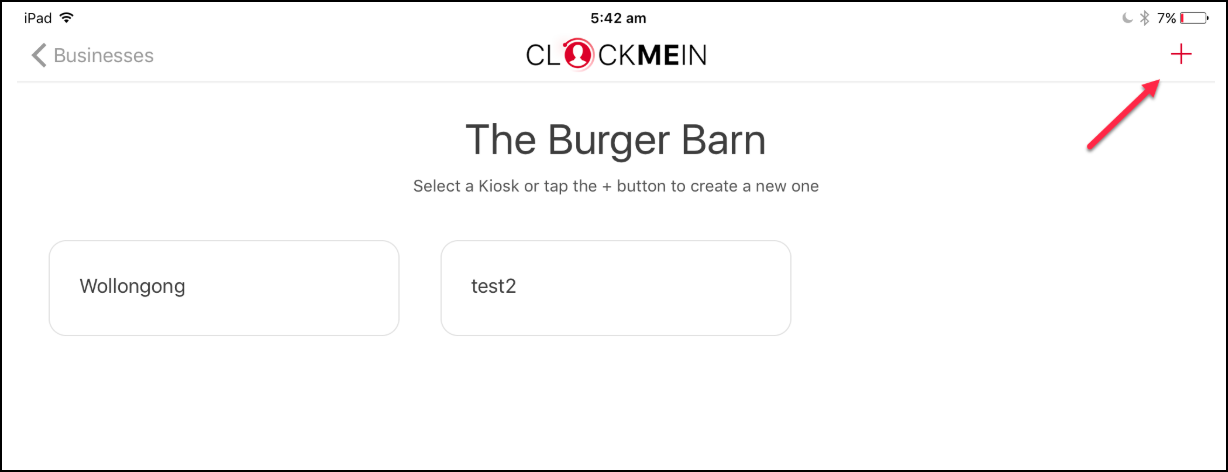
- You will now be shown the 'Create Kiosk' dialog where you will need to enter or configure the following settings:
- The name of the kiosk;
- The kiosk location;
- The kiosk timezone;
- Allow higher classification selection;
- Capture a photo when clocking on/off;
- Restrict employees to approved locations only;
- Make this kiosk available to all restricted users with CMI access: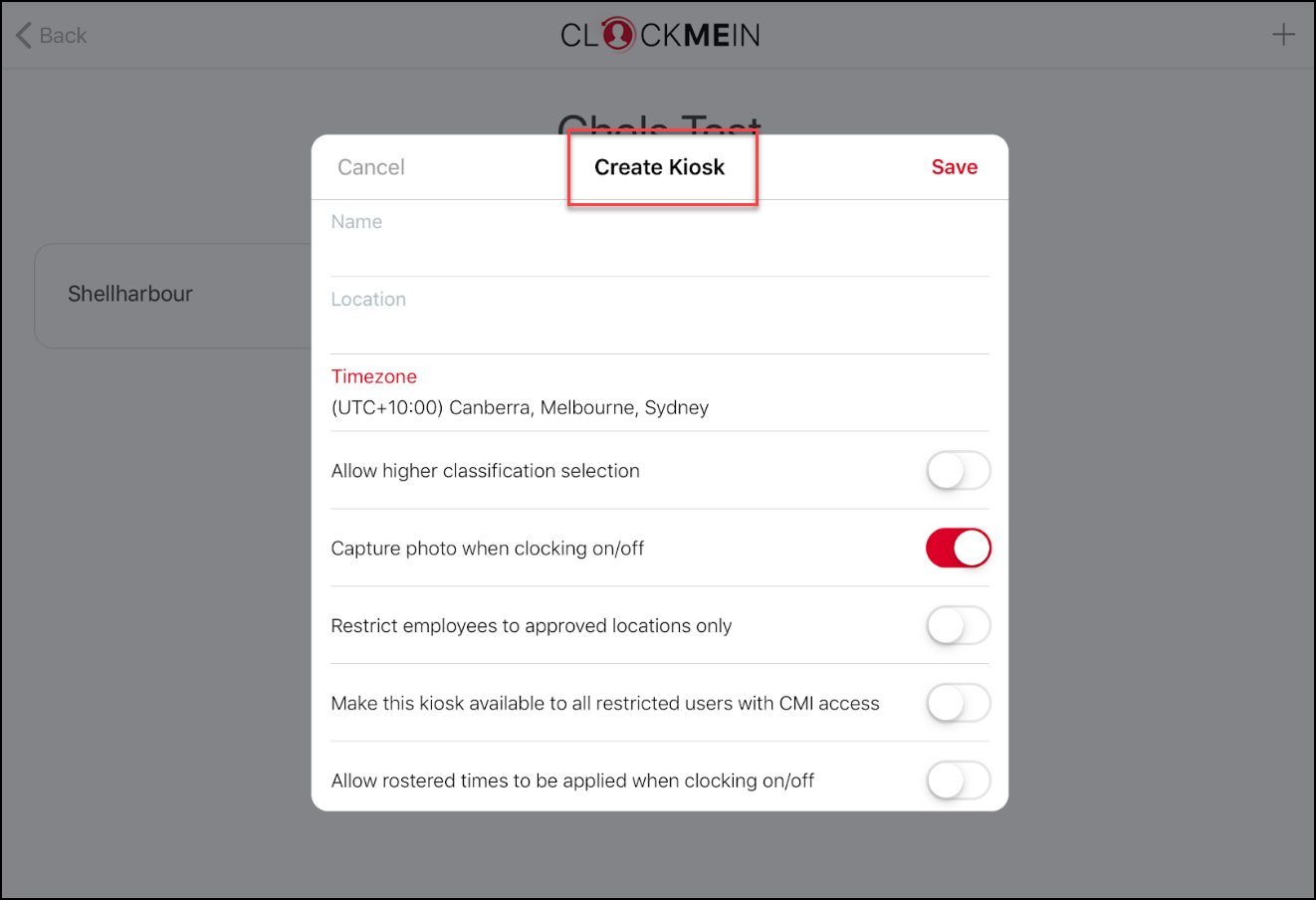
- Once you have entered all the info, tap 'Save'
Your kiosk is now set up and your employees will be able to start recording shifts using Clock Me In.
N.B. Clock Me In is NOT available to be used OFFLINE.
How does the 'Location' setting work when setting up a kiosk?
The location that you select as the kiosk 'location' will impact what the employee is able to select when clocking in. For example, if you have the following location set up (on your 'Payroll settings' > 'Locations' page) that consists of a 'Top' location, and multiple sub-locations under that:
- [Top location]
- Packing
- Picking Line
- Warehouse
.......If you set up a kiosk and assign it to the ‘Packing’ location (which is a sub-location), employees will only be able to choose that location (it actually appears as that location by default when clocking in). If there was a sub-location of the ‘Packing’ location then the employee may then also be able to choose that sub location if (a) the restricted location setting wasn’t ticked in the kiosk setting and; (b) the employee had access to the sub location.
If on the other hand the kiosk location is assigned to ‘[Top location]’ then when the employee clocks in, the location will default to the employee’s primary location (so long as it is a sub location of ’[Top location]’. If the employee has access to multiple locations (that again are sub-locations) they can then select whatever other location.
If you do not want employees picking locations when clocking in, you need to set up the kiosk by assigning it to the location that should always be attached to the timesheet created for that employee.
Alternatively, if you do want the employees picking the locations then you are better off to create 1 kiosk and use the parent location as the assigned location for that kiosk. That’ll then allow employees to select from whatever locations (which are sub location of the parent location) they have access to.
If you have any questions or feedback, please let us know via support@yourpayroll.com.au
