The system events option is available on the partner dashboard once you go into an individual business settings, and allows you to search for specific event types. This is useful for auditing purposes as it shows what user has made the change, and the date/time that the change occurred. 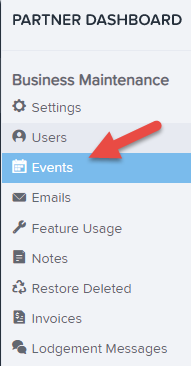
There is a large number of filters that you can use to search, and these filters cover almost all changes made within the business. The fields include:
- Event types - listed in alphabetical order.
- User - click on the drop down if you want to search for changes made by a specific user. The list of users reflect those on the 'Manage users' page.
- Employee - click on the drop down to search for changes relating to a specific employee. The list of employees reflect the employees (both active and terminated) within the business
- Date - if you are looking at changes that have occurred between specific dates you can use the 'from' and 'to' date field in order to filter the results.
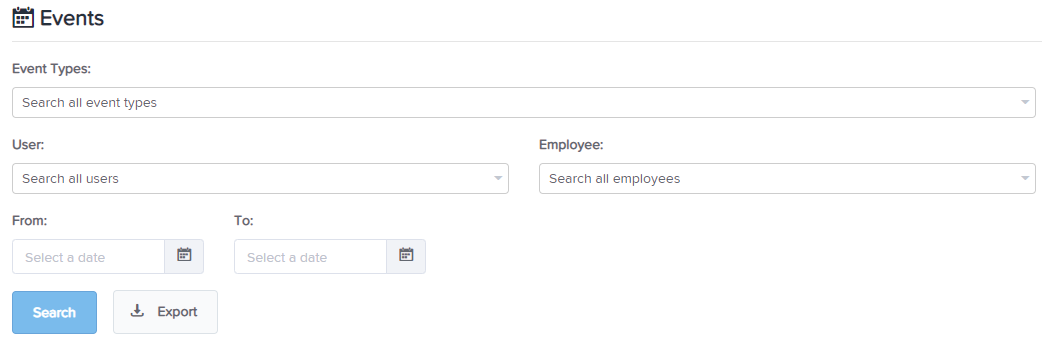
You are then able to click the 'search' option to view the results, or the 'export' button to export the results to Excel.
It's worth noting that not all system events are made available. This is the case with some user related events ( e.g. when a user logs in/out, when a user is created, activated/deactivated), and some brand/partner events, e.g.
Common use scenarios
Pay run audits
If you need to know which user has interacted with pay runs, there are a range of system events that you could use. By typing in 'pay run' you'll get around 30 different options to choose from. Examples of these are 'pay run created', 'pay run finalised', 'pay run modified'.
Leave approval audits
You can track when leave was applied for and approved/denied/cancelled by using the 'leave request' system events and selecting from the specific action. There is also a system event to show it being applied to a pay run.
Business category changes
System events will track when business pay or leave categories have been created, edited, updated or deleted. By typing in 'category', you'll see a range of different business categories to select from (e.g. pay, leave, deduction).
In addition to the above there is a large range of other events (users, super, kiosk, timesheets etc) that you can search for. Try typing in a keyword that links to the area you need to search, and use other keywords if no results are found on the first try.
If you are needing to use system events to track a series of changes (e.g. why an employee has a different rate in the pay run compared to their employee file), you may need to select multiple event types when using the filter. If you get a large number of results, you can further filter by employee, which will then only show result affecting that individual employee. With this in mind though, for changes to business level settings (e.g. leave, templates) you will not be able to filter using individual employee names.
If you have any questions, please contact your payroll champion, and if needed they can contact us via support@yourpayroll.com.au
