- Knowledge Base AU
- Reporting
- Payroll Reports
-
Payroll
-
NoahFace
-
Your training
-
Reporting
-
Add Ons (AU)
-
Awards and Employment Agreements
-
Partners (AU)
-
Time and Attendance (AU)
-
Timesheets (AU)
-
Timesheets (MY)
-
Video Tutorials
-
Director Pays
-
Pay Runs (AU)
-
Business Settings
-
General (NZ)
-
General (AU)
-
Business Settings (SG)
-
Business Settings (NZ)
-
Getting Started (AU)
-
Rostering (AU)
-
Pay Conditions
-
Timesheets
-
Brand/Partners (NZ)
-
Business Settings (AU)
-
Product Release Notes
-
Timesheets (SG)
-
API (AU)
-
Swag
-
Partners (SG)
-
Timesheets (NZ)
-
Business Settings (MY)
-
Partners (UK)
-
Partners (MY)
-
ShiftCare
-
Employees
Tasks Report
The tasks report will allow you to view data from finalised pay runs in relation to tasks that are applicable to the pay run. The report will include both complete and incomplete tasks in order to provide a total view and audit.
To find the report, go to 'Reports' > 'Tasks Report'.
You are able to filter the report using the following options:
- Date Range - There are multiple frequencies to choose from as well as a 'custom range'. Remember that report results are based on DATE PAID. Additionally, if you want to select a specific pay run instead of a date range, you can change to that filter by clicking the toggle button:

- Pay Schedule - Allows you to select from any pay schedule that has been set up in the business.
- Employee - You are able to select a singular employee to filter for. You cannot select multiple employees. The search field allows for employee name, employee Id, external Id and payroll Id;
- Status - You can select from 'All', 'Completed', or 'Not Completed'.
- Group By - Options are 'None', 'Employee', or 'Task'.
The results will include:
- Employee name
- Employee ID
- Employee external ID - if one has been added to the employee file
- Task description
- Created by - i.e. what user created the task
- Created date - when the task was entered into the system
- Due date - is the pay run ending date that the task appears in
- Status - completed or not completed
- Notes
- Completed by - the user that marked the task as completed. This field will be empty if the task is uncompleted
- Completed date - the date the task is marked as completed. This field will be empty if the task is uncompleted
You are able to export the report to Excel, PDF or CSV.
You can easily access the report filter and download button whilst scrolling through the report via a sticky filter, without having to scroll back to the top of the page. The sticky filter buttons will appear on the top right-hand side of the report when you scroll down the report:
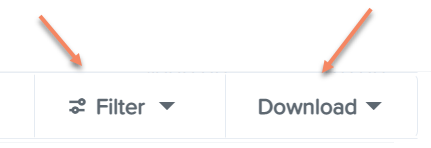
Using this sticky filter, you can choose to change the filter parameters by clicking on the 'Filter' button and making the changes then clicking the 'Update' button. You also have the option to clear the filter completely to default by clicking the 'Clear filters' option at the bottom right-hand side of the sticky filter.
If you have any questions or feedback, please let us know via support@yourpayroll.com.au
