- Knowledge Base AU
- Timesheets (AU)
- How Do I....
-
Payroll
-
NoahFace
-
Your training
-
Reporting
-
Add Ons (AU)
-
Awards and Employment Agreements
-
Partners (AU)
-
Time and Attendance (AU)
-
Timesheets (AU)
-
Timesheets (MY)
-
Video Tutorials
-
Director Pays
-
Pay Runs (AU)
-
Business Settings
-
General (NZ)
-
General (AU)
-
Business Settings (SG)
-
Business Settings (NZ)
-
Getting Started (AU)
-
Rostering (AU)
-
Pay Conditions
-
Timesheets
-
Brand/Partners (NZ)
-
Business Settings (AU)
-
Product Release Notes
-
Timesheets (SG)
-
API (AU)
-
Swag
-
Partners (SG)
-
Timesheets (NZ)
-
Business Settings (MY)
-
Partners (UK)
-
Partners (MY)
-
ShiftCare
-
Employees
Timesheets - Deleting
In order to delete a timesheet you need to go to the 'Manage Employees' menu, then 'Approve timesheets' OR 'Create timesheets':

You can delete time sheets with the following in mind:
- In order to be able to delete a timesheet, it must be in the 'Submitted' state. If a timesheet is showing as 'processed', this means that it has been processed in a pay run and cannot be deleted. If a timesheet is showing as 'approved', you'll need to select the timesheet first on the 'approve timesheet page' and then 'undo':
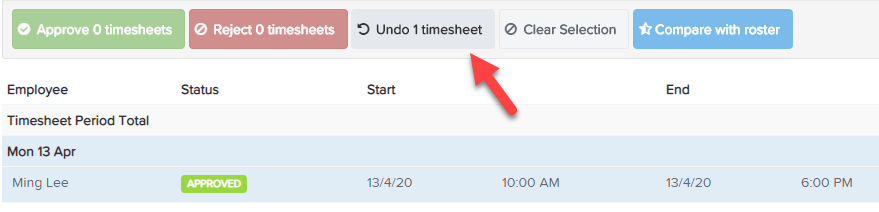
- When a timesheet is in a 'Submitted' state, you can delete it on either the 'Create Timesheets' or the 'Approve Timesheets' page.
On the timesheet entry page
Navigate to the week containing the timesheet, select the timesheet to delete, and click the red button on the right side of the grid:
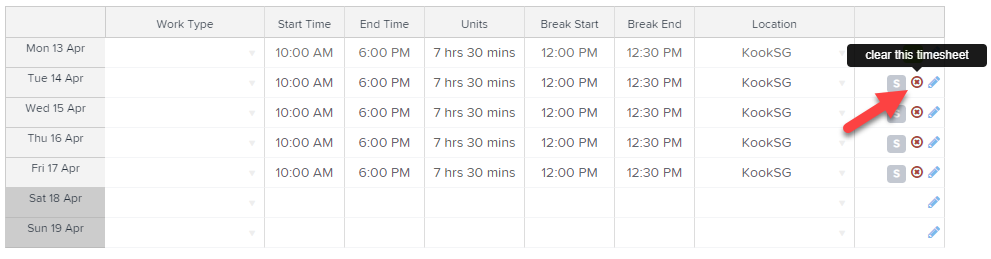
Be sure to click 'Save' once you've finished modifying/deleting timesheets.
If a timesheet has already been approved or rejected, you must undo this process in order to delete it. To do this go to 'Approve Timesheets' page. This screen will by default show only those timesheets that have been submitted but not approved (or rejected). In order to show all timesheets, you need to click on the "status" drop down and select then "any" option. Now you will see processed, approved and rejected timesheets.

If you've already approved or rejected the timesheet you want to delete, select the relevant timesheet and click the undo button - this will revert the selected timesheet to its previous "submitted" state and then offer you the option to delete it:
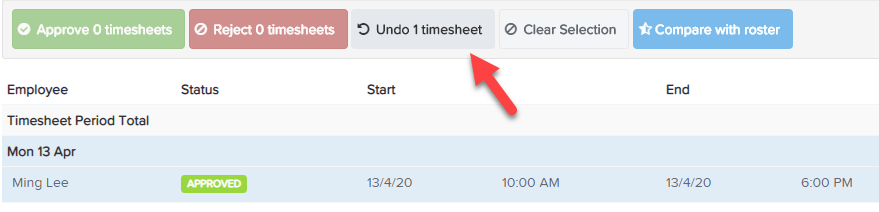
You can also click on the small pencil icon at the far right end of the timesheet line which will display the inline approval screen editor.
![]()
From with in the inline editor, you can click the 'Delete' link to remove the timesheet:
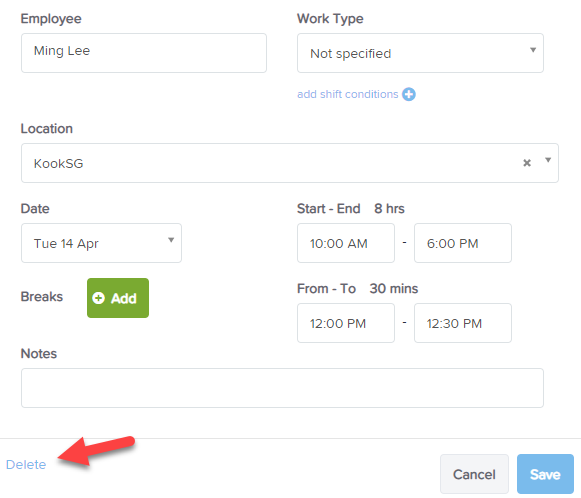
Please note: You cannot delete timesheets with a "Processed" status. You will need to delete the pay run or exclude the employee from that pay run, i.e. the pay run that the timesheets are in. This will change the status from "Processed" to "Approved", which you will be able to delete.
If you have any questions or feedback, please let us know via support@yourpayroll.com.au
