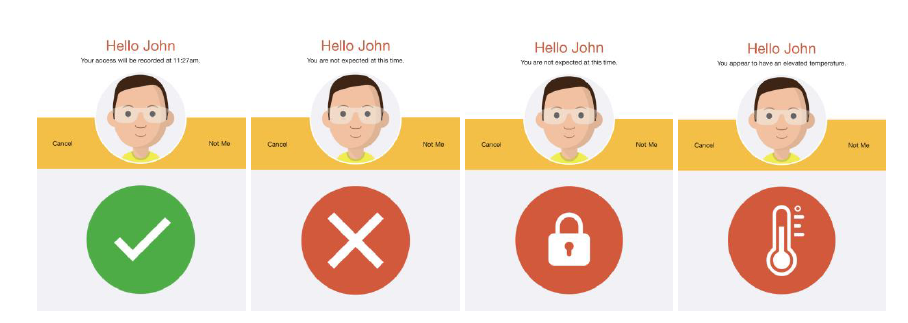- Knowledge Base AU
- NoahFace
- NoahFace Dashboard
-
Payroll
-
NoahFace
-
Your training
-
Reporting
-
Add Ons (AU)
-
Awards and Employment Agreements
-
Partners (AU)
-
Time and Attendance (AU)
-
Timesheets (AU)
-
Timesheets (MY)
-
Video Tutorials
-
Director Pays
-
Pay Runs (AU)
-
Business Settings
-
General (NZ)
-
General (AU)
-
Business Settings (SG)
-
Business Settings (NZ)
-
Getting Started (AU)
-
Rostering (AU)
-
Pay Conditions
-
Timesheets
-
Brand/Partners (NZ)
-
Business Settings (AU)
-
Product Release Notes
-
Timesheets (SG)
-
API (AU)
-
Swag
-
Partners (SG)
-
Timesheets (NZ)
-
Business Settings (MY)
-
Partners (UK)
-
Partners (MY)
-
ShiftCare
-
Employees
What do the NoahFace Feedback Icons mean?
NoahFace Feedback Icons
The NoahFace App displays feedback to the user when an action is performed:
- Positive feedback is displayed when a user successfully completes an action (eg: they are granted access through a door, or they successfully clock in for work). By default, a green tick is used for positive feedback.
- Negative feedback is displayed when a user is unable to complete an action because of access rules. By default, a red cross is used for negative feedback.
- Elevated temperature feedback is displayed when you are using Temperature Screening and the user is denied access due to an elevated temperature. By default, a red thermometer is used for this feedback.
It is possible to configure these feedback icons by specifying the "icons" option in the - Screen details of your access point type. You can specify up to three semi-colon separated values, indicating the icons that should be used for positive, negative, and elevated temperature feedback respectively. The following options are available:
-
- tick. A green tick.
- cross. A red cross.
- lock. A red or green lock as appropriate.
- temp. A red or green thermometer as appropriate.
- temptick. A red or green thermometer, followed by a green tick.
- tempcross. A red or green thermometer, followed by a red cross.
- templock. A red or green thermometer, followed by a red or green lock.
- usertick. The user profile picture, followed by a green tick.
- usercross. The user profile picture, followed by a red cross.
- usertemp. The user profile picture, followed by a red or green thermometer as appropriate.
For example:
icons=temptick; tempcross; tempcross icons=tick; lock
icons=usertick; usercross; usertemp