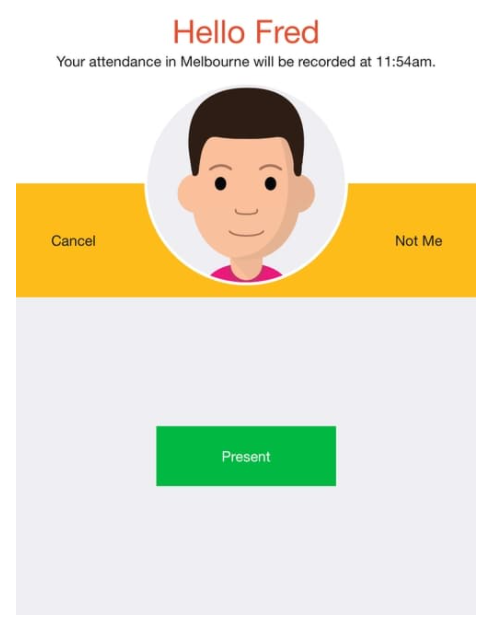- Knowledge Base AU
- NoahFace
- Screen Configuration
-
Payroll
-
NoahFace
-
Your training
-
Reporting
-
Add Ons (AU)
-
Awards and Employment Agreements
-
Partners (AU)
-
Time and Attendance (AU)
-
Timesheets (AU)
-
Timesheets (MY)
-
Video Tutorials
-
Director Pays
-
Pay Runs (AU)
-
Business Settings
-
General (NZ)
-
General (AU)
-
Business Settings (SG)
-
Business Settings (NZ)
-
Getting Started (AU)
-
Rostering (AU)
-
Pay Conditions
-
Timesheets
-
Brand/Partners (NZ)
-
Business Settings (AU)
-
Product Release Notes
-
Timesheets (SG)
-
API (AU)
-
Swag
-
Partners (SG)
-
Timesheets (NZ)
-
Business Settings (MY)
-
Partners (UK)
-
Partners (MY)
-
ShiftCare
-
Employees
What is the Attendance Screen used for in the Noahface App?
Attendance Screen
The Attendance screen is used to record attendance at marketing and training events, as well as to take roll calls at schools, clubs, etc.
The Attendance screen displays a single "Present" button. Users are required to press this button to record their attendance, and when they do a Green Tick will be displayed.
You can change the text on this button by specifying the "present" option in the screen details. For example, to change the text on the button from "Present" to "Confirm", you would specify the following:
present=Confirm
You can also change the type of event generated by specifying an "event" option of "clockin" or "clockout" (by default it is "present"). This is useful if you want to use two separate devices, one for clocking in and one for clocking out. For example, if a device was dedicated for staff clocking in, you would specify the following:
present=Start Work, event=clockin
Finally, there is also a hands free mode so that attendees do not have to press a button at all to record their attendance. This can be enabled by specifying:
mode=notouch