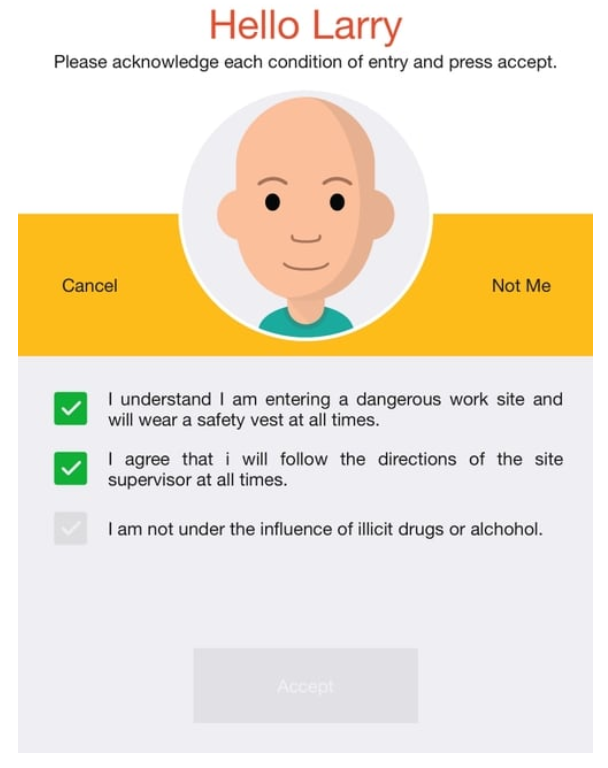- Knowledge Base AU
- NoahFace
- NoahFace Dashboard
-
Payroll
-
NoahFace
-
Your training
-
Reporting
-
Add Ons (AU)
-
Awards and Employment Agreements
-
Partners (AU)
-
Time and Attendance (AU)
-
Timesheets (AU)
-
Timesheets (MY)
-
Video Tutorials
-
Director Pays
-
Pay Runs (AU)
-
Business Settings
-
General (NZ)
-
General (AU)
-
Business Settings (SG)
-
Business Settings (NZ)
-
Getting Started (AU)
-
Rostering (AU)
-
Pay Conditions
-
Timesheets
-
Brand/Partners (NZ)
-
Business Settings (AU)
-
Product Release Notes
-
Timesheets (SG)
-
API (AU)
-
Swag
-
Partners (SG)
-
Timesheets (NZ)
-
Business Settings (MY)
-
Partners (UK)
-
Partners (MY)
-
ShiftCare
-
Employees
What is the Compliance Screen used for in Noahface?
Compliance Screen
The Compliance screen is used to ensure compliance with a set of policies or conditions of entry before granting access to a site or permitting staff to clock in. The Compliance screen displays a series of policies as check boxes. The user must acknowledge each one, and then press a button. There are two modes of operation: "access" mode (the default) is used for access control applications, and "clock" mode is used for clock in/out applications. For example:
mode=clock
"Clock" mode only displays policies during clock in, and uses the same logic as "auto" mode in the Clock In/Out screen to determine whether staff are clocking in or out.
The list of policies can be configured by specifying the "policies" option in the screen details (policies are semi-colon separated). The full syntax for each policy is as follows:
<text>:<id>:<frequency>
where <text> is the policy text, <id> is the unique policy id, and <frequency> is how often you want the policy displayed. To always present a policy use a <frequency> of ALWAYS eg:
policies=I will try to be happy today.:P1:ALWAYS
To only present a policy once use a <frequency> of ONCE eg:
policies=I will try to be happy today.:P1:ONCE
To present a policy periodically use a <frequency> of DAYS eg:
policies=I will try to be happy today.:P1:DAYS:30
To present a policy randomly use a <frequency> of RANDOM eg:
policies=I will try to be happy today.:P1:RANDOM:10
If you prefer to have the policies pre-checked, just specify:
checked=true
The name "policy" can also be configured. For example:
name=condition of entry
Finally, the button text can also be configured. For example:
button=Confirm
To specify more than one option, just comma separate them. A full example is as follows:
name=condition of entry, policies=I understand I am entering a dangerous work site and will wear a safety vest at all times.:P1:ONCE; I agree that I will follow the directions of the site supervisor at all times.:P2:DAYS:90; I am not under the influence of illicit drugs or alcohol.:P3:ALWAYS; I will try to be happy today.:P4:RANDOM:100