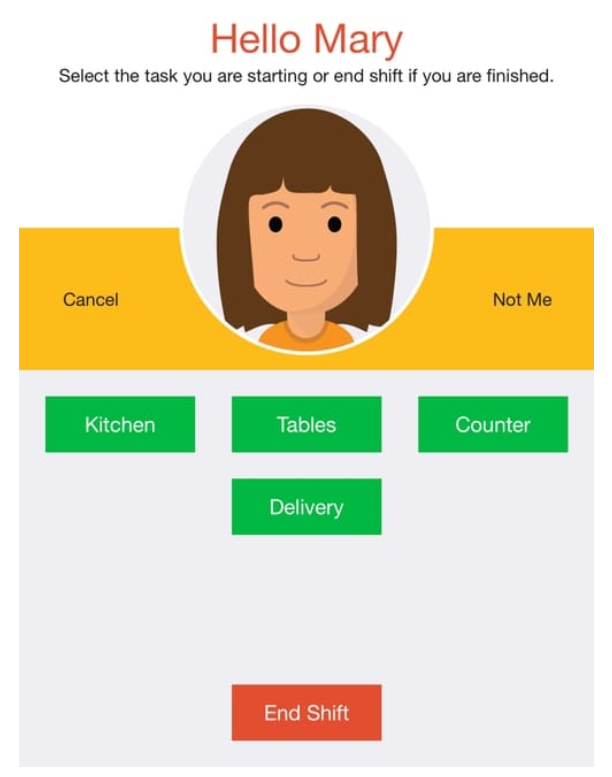- Knowledge Base AU
- NoahFace
- NoahFace Dashboard
-
Payroll
-
NoahFace
-
Your training
-
Reporting
-
Add Ons (AU)
-
Awards and Employment Agreements
-
Partners (AU)
-
Time and Attendance (AU)
-
Timesheets (AU)
-
Timesheets (MY)
-
Video Tutorials
-
Director Pays
-
Pay Runs (AU)
-
Business Settings
-
General (NZ)
-
General (AU)
-
Business Settings (SG)
-
Business Settings (NZ)
-
Getting Started (AU)
-
Rostering (AU)
-
Pay Conditions
-
Timesheets
-
Brand/Partners (NZ)
-
Business Settings (AU)
-
Product Release Notes
-
Timesheets (SG)
-
API (AU)
-
Swag
-
Partners (SG)
-
Timesheets (NZ)
-
Business Settings (MY)
-
Partners (UK)
-
Partners (MY)
-
ShiftCare
-
Employees
What is the Task Tracking Screen used for in Noahface?
Task Tracking
The Task Tracking screen is used to record the type of tasks being worked on throughout the day. This allows you to apply different pay rates to different task types.
The Task Tracking screen will display up to nine task types as a series of buttons. If there are more than nine task types, the last button will say "OTHER..." and this will pop-up a selection window. Users are required to press one of the task buttons whenever they start a task, and the "Clock Out" button when they are finished for the day.
The list of tasks can be configured by specifying the "tasks" option in the screen details. You can either explicitly define the list options (list items are semi-colon separated), or specify a user specific list (by specifying a hashed attribute name). Each task can be either just a name or a name and a corresponding value (colon separated). For example:
tasks=Kitchen:20; Counter; Tables:30
tasks=#worktypes
You can change the terminology of "task" to something else by specifying the "name" option in the screen details. For example:
name=Project
You can change the text on the Clock Out button by specifying the "out" option in the screen details. For example:
out=End Shift
You can hide the Clock Out button altogether by specifying the "hideout" option in the screen details. If you do this, the maximum number of visible task buttons increases from nine to twelve. For example:
hideout=true
To specify more than one option, just comma separate the options. For example:
tasks=Kitchen; Tables; Counter; Delivery, out=End Shift