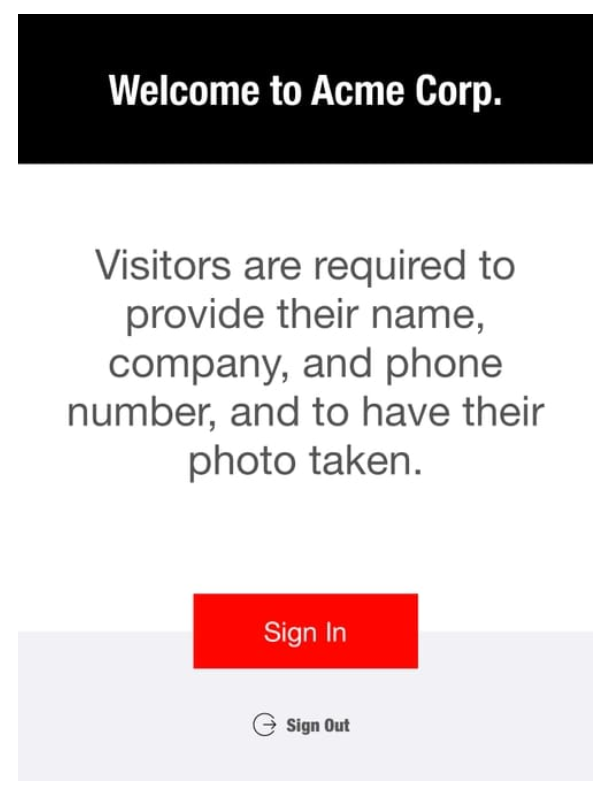- Knowledge Base AU
- NoahFace
- NoahFace Dashboard
-
Payroll
-
NoahFace
-
Your training
-
Reporting
-
Add Ons (AU)
-
Awards and Employment Agreements
-
Partners (AU)
-
Time and Attendance (AU)
-
Timesheets (AU)
-
Timesheets (MY)
-
Video Tutorials
-
Director Pays
-
Pay Runs (AU)
-
Business Settings
-
General (NZ)
-
General (AU)
-
Business Settings (SG)
-
Business Settings (NZ)
-
Getting Started (AU)
-
Rostering (AU)
-
Pay Conditions
-
Timesheets
-
Brand/Partners (NZ)
-
Business Settings (AU)
-
Product Release Notes
-
Timesheets (SG)
-
API (AU)
-
Swag
-
Partners (SG)
-
Timesheets (NZ)
-
Business Settings (MY)
-
Partners (UK)
-
Partners (MY)
-
ShiftCare
-
Employees
What is the Visitor Registration Screen used for in Noahface?
Visitor Registration Screen
The Visitor Registration screen is to collect and record visitor details when they enter your premises. This allows you to know exactly who is on site - both employees and visitors.
The Visitor Registration screen automatically adopts the colours of your uploaded home screen image (usually your company logo). You can customise the colours by specifying the "primary" and "secondary" options in #RRGGBB format. For example:
primary=#007799, secondary=#FF2100
The welcome message will default to "Welcome to X", where "X" is replaced with your organisation name. You can change this message by specifying the "welcome" option. For example:
welcome=Greetings from NoahFace
By default, the visitors name and phone number will be required. You can optionally require a company name by specifying the "type" option. For example:
type=company
The text on the Sign In, Sign Out, and Confirm buttons can be configured by specifying the "in", "out", and "confirm" options respectively. For example:
in=Check In, out=Check Out, confirm=Done
The Sign Out process can be changed from a pick list to phone number entry by specifying the "outmode" option. For example:
outmode=phone
Or, the Sign Out button can be completely hidden by specifying the "hideout" option. For example:
hideout=true
You can add screening questions to your Visitor Registration flow. For more information, see: Screening Questions.
If you are using Temperature Screening in conjunction with Visitor Registration, an introductory screen is displayed. The text on this screen can be configured by specifying the "intromsg" option, and the number of seconds this screen is displayed can be configured by specifying the "introsecs" option (set this to 0 to disable this screen completely). For example:
intromsg=Stand by for temperature testing., introsecs=3
To specify more than one option, just comma separate the options. For example:
welcome=Greetings from NoahFace, type=organisation