Getting Started
Start by logging into the NoahFace Dashboard and selecting the organisation that you want to use Temperature Screening with.
Access Point Types
Select the Access Points menu and then the Access Point Types tab, and then either add or modify your access point type. Set the following options which relate to Temperature Screening:
- Sensor type. Set this to “Temperature sensor”.
- Threshold. Set this to the maximum acceptable temperature (C or F). A threshold of No means that if a person’s temperature is higher than No, it will be considered to be elevated. The default threshold is 37.5C or 99F.
- Variance. Set this to the maximum acceptable variance between a person’s temperature and their expected temperature. A variance of No means that if a person’s temperature is more than No above their expected temperature, it will be considered to be elevated, even if it does not exceed the threshold. A person’s expected temperature is calculated using a combination of that person’s average temperature (over recent events) and the average temperature of all people (over recent events). The default variance is 2.
- Elevated temperature action. This can be set to:
- Record. Simply record the temperature.
- Warn. Display the elevated temperature message.
- Deny. Display the elevated temperature message and stop the person from proceeding.
- Elevated temperature message. The message that is shown to people with elevated temperatures when the action is set to “Warn” or “Deny”.
- Elevated temperature email address. If an email address is provided, alerts will be sent to this email address when an elevated temperature is detected. You can only send alerts to a single email address, so if you want to send alerts to multiple recipients, you need to use a group email address or distribution group.
Note: Alerts are sent from the Cloud, so your data storage must be set to “Cloud” for alerts to be sent.
The access point type settings can be seen below:
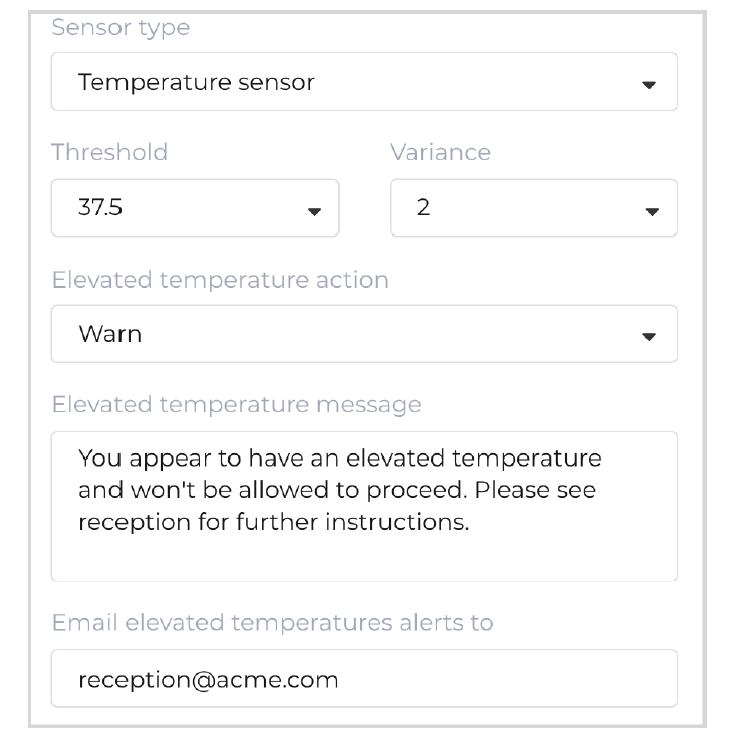
Recommended Threshold Setting
It is recommended to set the Threshold at approximately 38.0C or 100.4F.
For visitor/customer focused applications, it is recommended to set the Variance to approximately 2C or 4F. For employee focused applications, it is recommended to lower the Variance to approximately 1.5C or 3F. This will mean NoahFace triggers elevated temperature alerts primarily based on each individual’s expected temperature, which will minimise both false positives and false negatives.
Screen Type
The Screen type of your access point type controls which screen will be displayed. For visitor screening, this should be set to:
- Temperature. This is used for temperature screening.
If you are only screening visitors or customers, and you don’t want people to register, you should set your Screen options to:
hidereg=true
You can find out more about configuring your screen type here:
https://www.noahface.com/kiosk-screen-configuration#temperature
Access Points
Select Access Points menu and then the Access Points tab, and then either add or modify your access point. Set the Access point type as appropriate and set the Sensor identifier to the serial number of the sensor used at this access point.
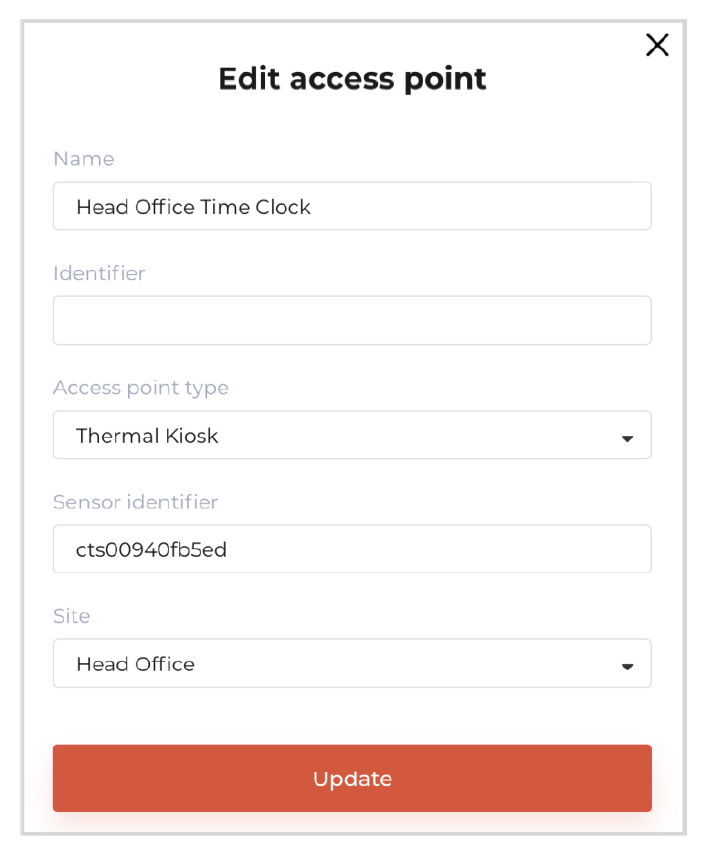
Note: When you add or activate your access point, you will be presented with the activation code you will need to connect the NoahFace App.
Note: The NoahFace App assumes the sensor is on the same network as the App, and connects to it using its local address name (eg: cts00940fb5ed.local). If your network configuration does not permit local address lookups, then you can enter the IP address of the sensor in place of the Sensor identifer.
