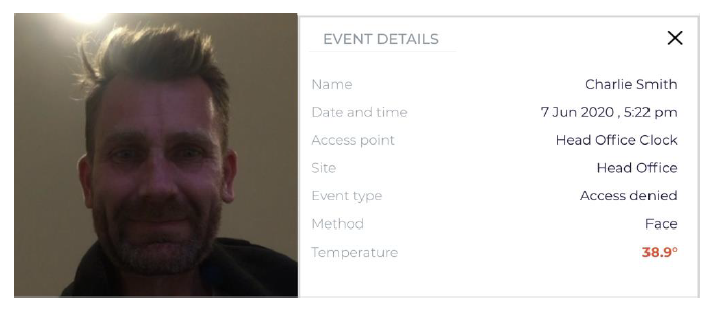- Knowledge Base AU
- NoahFace
- Temperature
-
Payroll
-
NoahFace
-
Your training
-
Reporting
-
Add Ons (AU)
-
Awards and Employment Agreements
-
Partners (AU)
-
Time and Attendance (AU)
-
Timesheets (AU)
-
Timesheets (MY)
-
Video Tutorials
-
Director Pays
-
Pay Runs (AU)
-
Business Settings
-
General (NZ)
-
General (AU)
-
Business Settings (SG)
-
Business Settings (NZ)
-
Getting Started (AU)
-
Rostering (AU)
-
Pay Conditions
-
Timesheets
-
Brand/Partners (NZ)
-
Business Settings (AU)
-
Product Release Notes
-
Timesheets (SG)
-
API (AU)
-
Swag
-
Partners (SG)
-
Timesheets (NZ)
-
Business Settings (MY)
-
Partners (UK)
-
Partners (MY)
-
ShiftCare
-
Employees
What settings can I apply when an elevated temperature is recorded?
Elevated temperature configuration
When users are recognised as part of the process of clocking-on for work or entering a secure area, their temperature is automatically taken.
If their temperature is normal, they will see positive feedback (eg: a green tick) when they complete their action (eg: clock in or unlock the door).
If their temperature is elevated, the behaviour is dependent on the configured Elevated temperature action as follows:
- Record. The temperature will be recorded with the event, and may trigger an alert, but the user will not receive any feedback and will be able to complete their action.
- Warn. The configured message will be displayed, and the user will be able to complete their action.
- Deny. The configured message will be displayed, and the user will NOT be able to complete their action, and they will see the elevated temperature feedback (eg: a red thermometer).
An example of this feedback can be seen below:
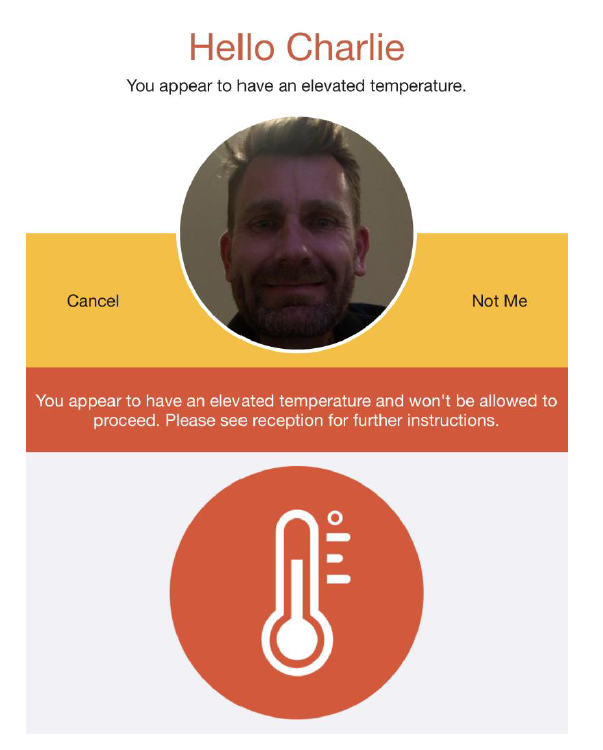
Alert Emails
If you enable elevated temperature alerts, one email will be sent for each event that has an elevated temperature associated with it. The content of these emails will look as follows: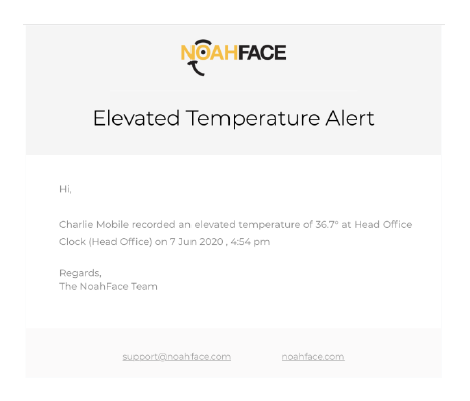
Searching for Events
From the Events page in the Dashboard, you can filter the events list to only show those events that have an elevated temperature associated with them:
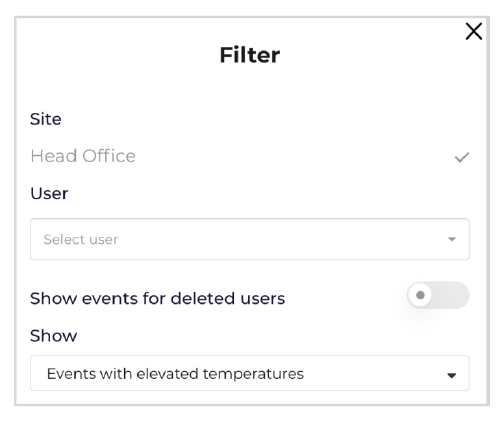
Viewing Events
When you view an event, you will see the recorded temperature in the details. If the temperature is elevated, it will be highlighted in bold-red: