-
Payroll
-
NoahFace
-
Your training
-
Reporting
-
Add Ons (AU)
-
Awards and Employment Agreements
-
Partners (AU)
-
Time and Attendance (AU)
-
Timesheets (AU)
-
Timesheets (MY)
-
Video Tutorials
-
Director Pays
-
Pay Runs (AU)
-
Business Settings
-
General (NZ)
-
General (AU)
-
Business Settings (SG)
-
Business Settings (NZ)
-
Getting Started (AU)
-
Rostering (AU)
-
Pay Conditions
-
Timesheets
-
Brand/Partners (NZ)
-
Business Settings (AU)
-
Product Release Notes
-
Timesheets (SG)
-
API (AU)
-
Swag
-
Partners (SG)
-
Timesheets (NZ)
-
Business Settings (MY)
-
Partners (UK)
-
Partners (MY)
-
ShiftCare
-
Employees
Wiise Payroll Setup - GL Account Mapping
Once the Setup Page for Payroll has been completed in Wiise, there are just a few more steps required before processing a pay run. This page explains how to map the Payroll accounts to Wiise G/L Accounts using the integration with Payroll. This is important when it comes to the Payroll Journal, to make sure the correct ledger entries are to be created when importing pay runs, allowing for automatic posting once a pay run is complete.
G/L Account Mapping Page
The G/L Account Mapping window lets you confirm the mapping between the payroll platform and your Wiise G/L accounts.
Note: It is recommended you repeat this process if there are any changes made in Payroll (i.e. Adding a new deduction for Child Support). Not to worry, the system will prompt you to match any new accounts that may have been created when you go to Sync the Pay runs in Wiise.
G/L Account Mapping Fields
|
Payroll Account Type/Name |
Wiise Account No./Name |
|
|
To begin the process of G/L Account Mapping:
1. From the Wiise Home screen, click on 'Payroll' in the navigation bar, and then select ‘G/L Account Mapping’.
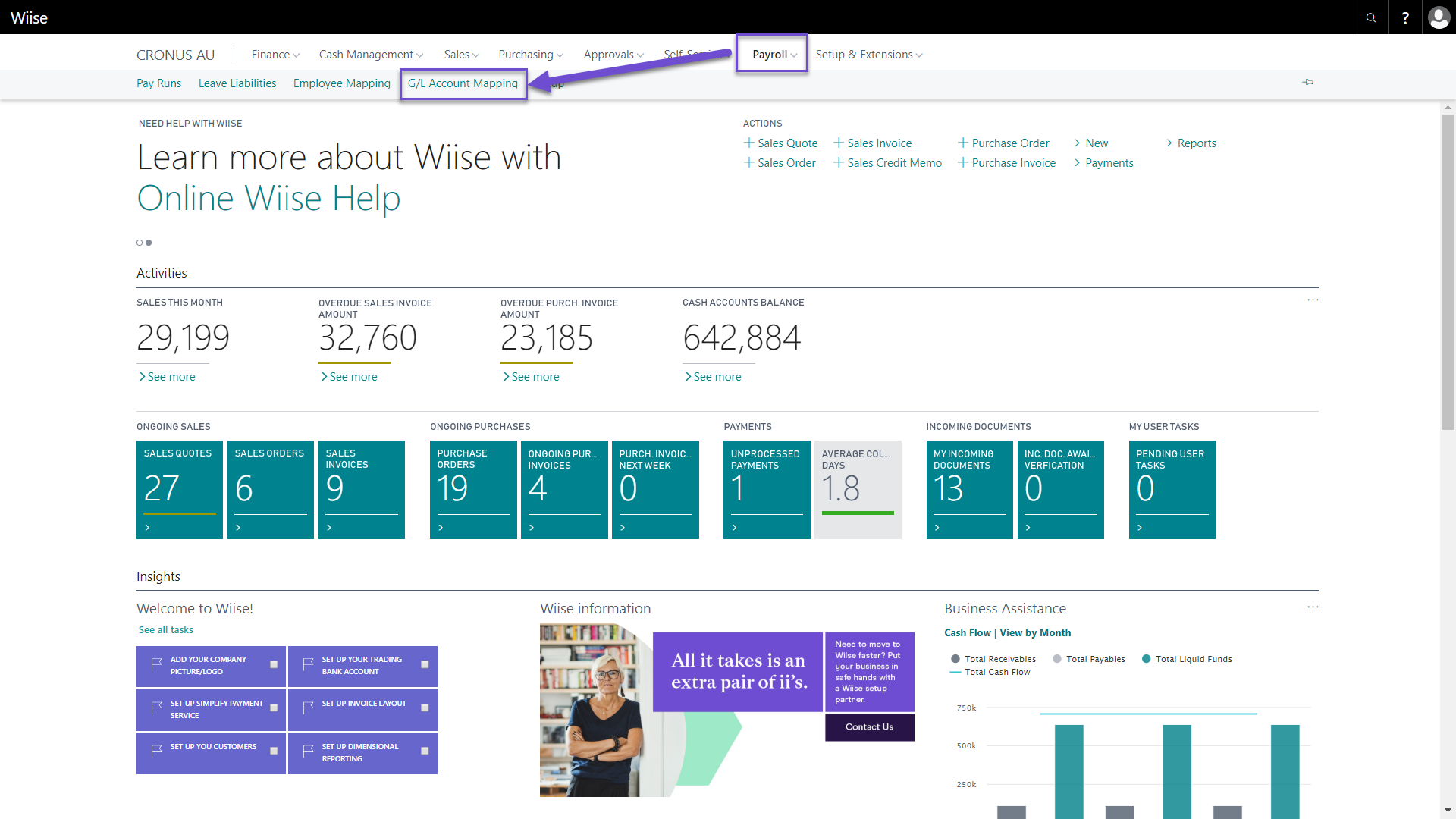
2. To make a change to the G/L Account Mapping, if the page is not in edit mode - simply click ‘Manage’ and ‘Edit List’ to add/modify a Wiise account.
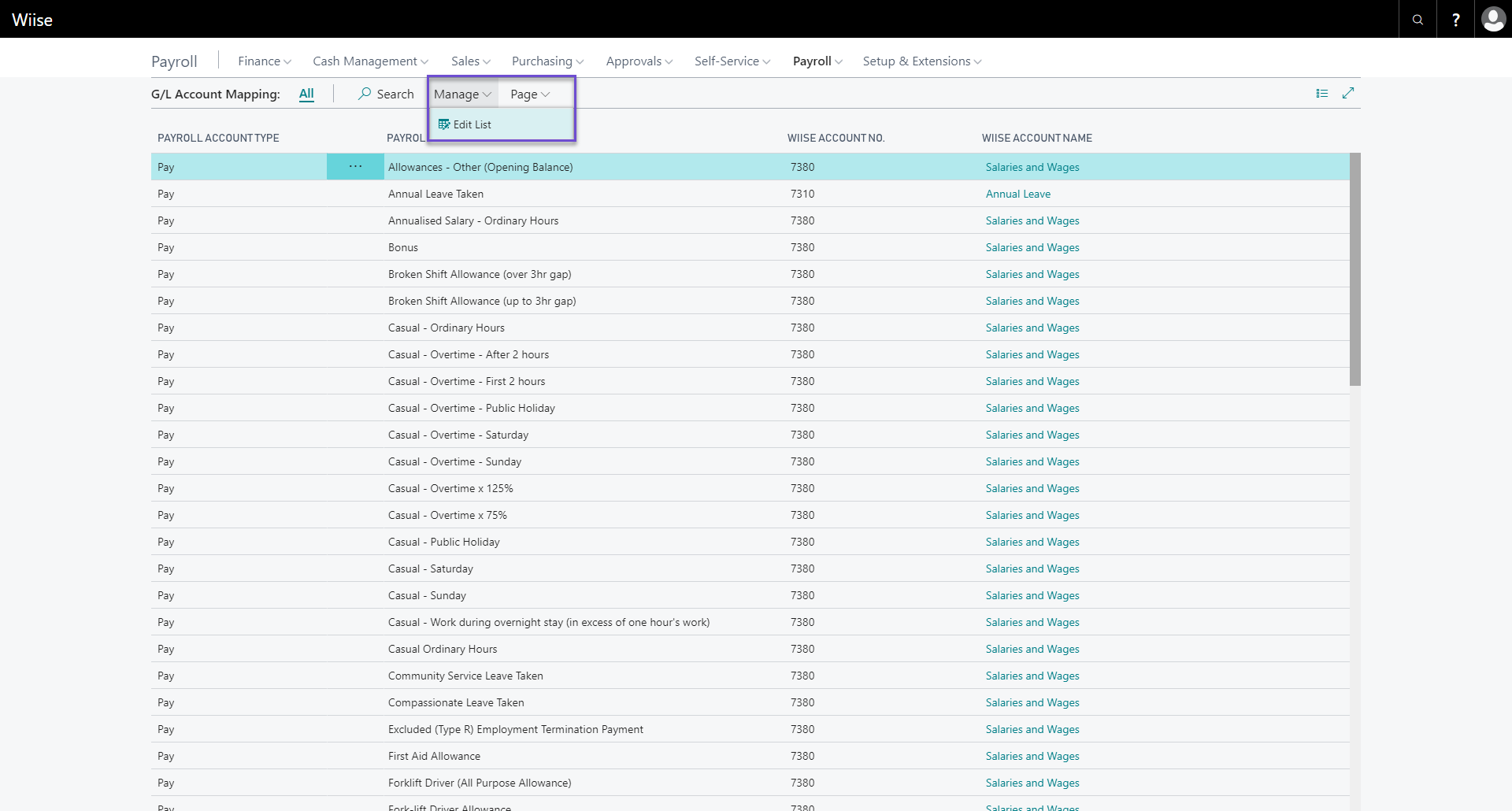
3. Map the Payroll Account/s with the corresponding Wiise G/L Accounts.
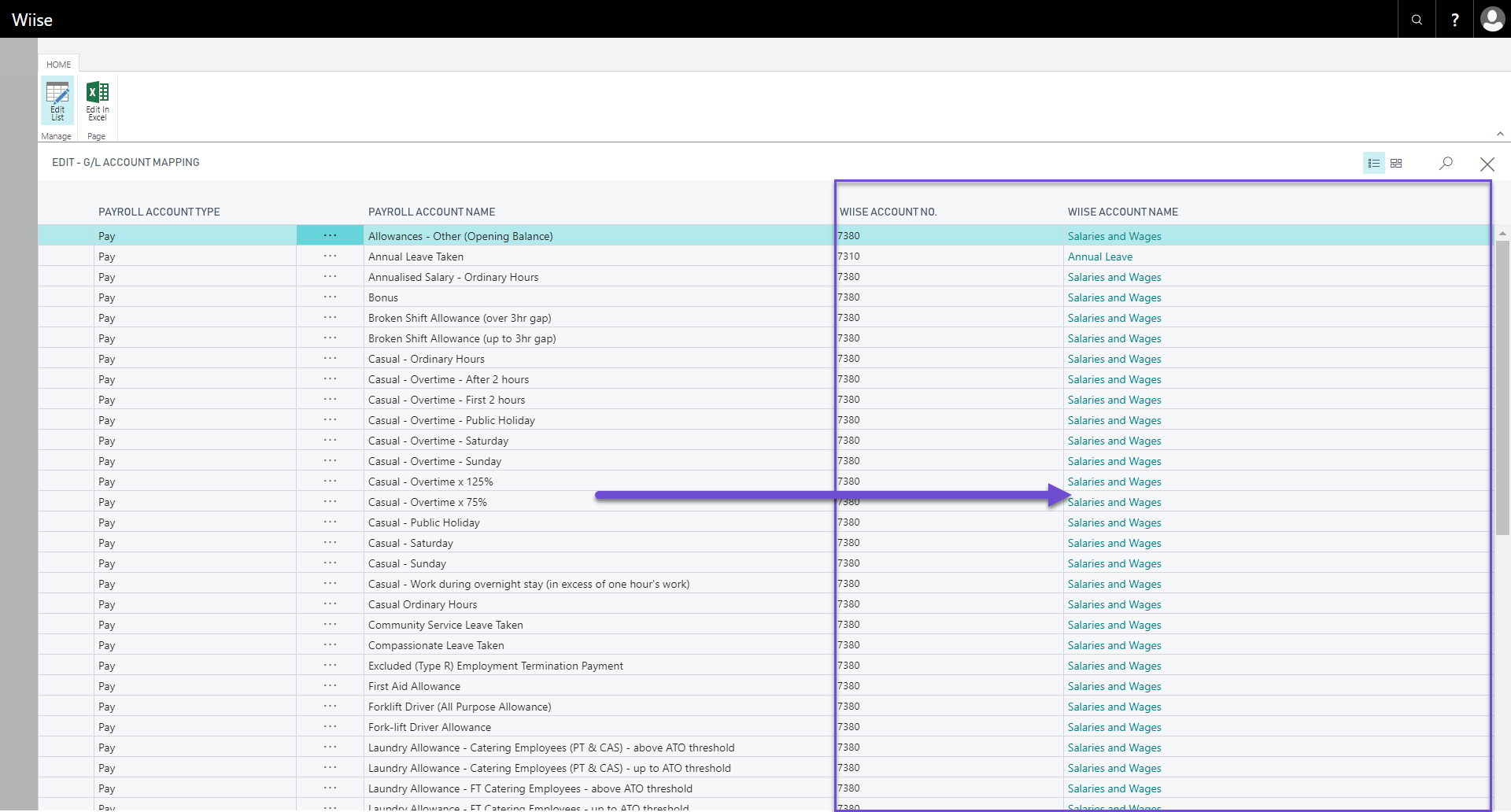
4. When satisfied, you can exit the G/L Account Mapping page.
You are ready to move onto Employee Mapping.
