- Knowledge Base AU
- Pay Runs (AU)
- How do I...
-
Payroll
-
NoahFace
-
Your training
-
Reporting
-
Add Ons (AU)
-
Awards and Employment Agreements
-
Partners (AU)
-
Time and Attendance (AU)
-
Timesheets (AU)
-
Timesheets (MY)
-
Video Tutorials
-
Director Pays
-
Pay Runs (AU)
-
Business Settings
-
General (NZ)
-
General (AU)
-
Business Settings (SG)
-
Business Settings (NZ)
-
Getting Started (AU)
-
Rostering (AU)
-
Pay Conditions
-
Timesheets
-
Brand/Partners (NZ)
-
Business Settings (AU)
-
Product Release Notes
-
Timesheets (SG)
-
API (AU)
-
Swag
-
Partners (SG)
-
Timesheets (NZ)
-
Business Settings (MY)
-
Partners (UK)
-
Partners (MY)
-
ShiftCare
-
Employees
Wiise - Payroll Setup - Pay Runs
Once the Payroll has been completed in Wiise Payroll, there are just a few simple steps required to post the pay run journals in the system. This page explains how to import pay runs into Wiise, thereby triggering the Payroll Journal to automatically post using the integration with the Payroll system.
This is important when it comes to the Payroll Journal, to allow the dimension values of Wiise employees to be assigned to the ledger entries when importing pay runs. Any employees newly created in Wiise must have appropriate dimension values added in Wiise, before importing the each pay run.
NOTE: Before Importing
The preconditions for importing a pay run are:
- The pay run is finalised
- Any new Employees are mapped and have dimensions added, and
- Any new G/L accounts are mapped.
To begin the process of Syncing Pay Runs:
- From the Wiise Home screen, click on ‘Payroll’ in the navigation bar, and then select ‘Pay Runs’.

NB: This opens up the Pay Run window, which shows a list of all recent finalised Pay Runs, and whether/when each was imported (indicated by the Posted Date/Time column).
2. To Import a new Pay Run, click on a Pay Run and then select Process and then Import Transactions. The general journals will be created and posted automatically.
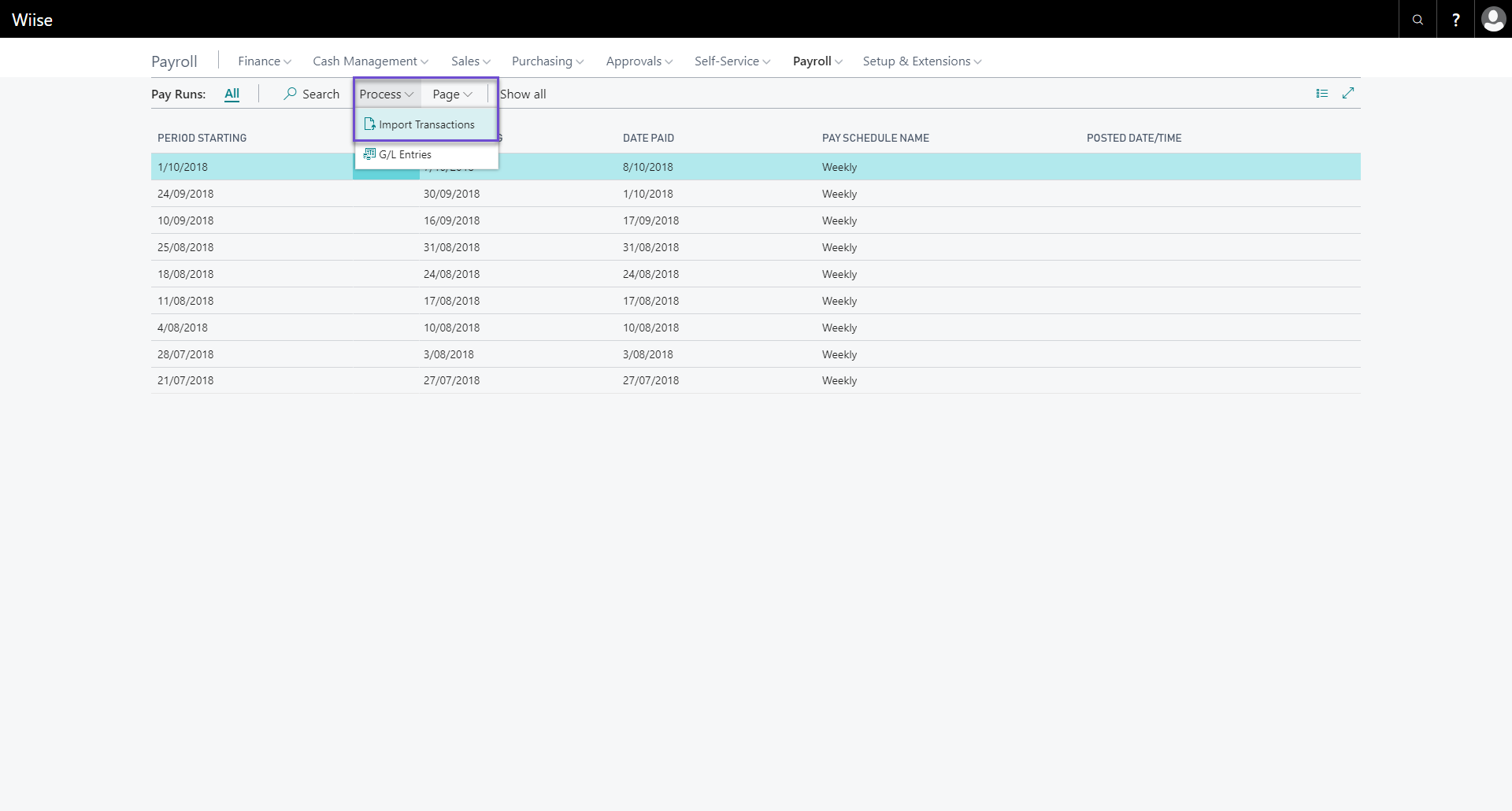
NB: To view Ledger Entries, click on an imported pay run and then select Process > Ledger Entries, and this will show the ledger entries created by importing the pay run.
