How to configure the iPad camera for optimal setup of facial recognition in NoahFace
Camera Settings
Facial recognition relies on a good quality image. So, once you have selected a location for your iPad, you should place it against the wall and view the image quality under Settings/Camera.
You can adjust the following settings:
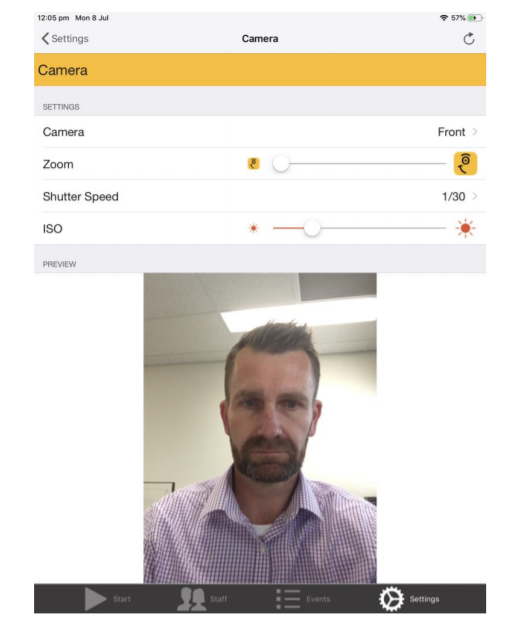
Camera
With NoahFace, you almost always use the front camera. The only time you use the back camera is if you are mounting the iPad inside a room, with the camera eye looking through glass or a peep hole.
Zoom
Zooming in the camera allows you see a smaller physical area in more detail. It can be useful if you have a very specific area you want to detect faces in and you want to avoid picking up some element of the background. However, zooming increases the power drain on the iPad very significantly, and you can usually achieve better results by leaving the zoom at its minimum setting, and adjusting the Detection Distance setting under Settings / Facial Recognition.
Shutter Speed
The shutter speed controls how much light is let into the camera. In photography, you normally use a fast shutter speed (eg: 1/1000 of a second) when you are filming fast action (eg: sports) and/or when the light is very bright. You would use a slow shutter speed (eg: 1/30 second or slower) if you are filming still objects, the light is dull, and the camera is mounted.
When using NoahFace indoors with consistent lighting throughout the day, we recommend starting with a fixed shutter speed of 1/30. If the area is particularly bright, you can use a speed of 1/60 or even faster. If the area is particularly dull, you can use a speed of 1/15 or even slower.
When using NoahFace outdoors, or if you have variable light due to an adjacent window, you can set the shutter speed to Automatic. You should also consider whether you will need to install physical shading or lighting to get good results.
Brightness
Once you have selected the shutter speed, you can adjust the brightness to obtain a clear image of faces at the distance you want to detect them at.
When you use a fixed shutter speed, the brightness is controlled by the ISO. This controls how sensitive the video is to light, simulating the ISO ratings of a film cameras (with a range of 0 to 400). Note that using a high ISO will make images “grainy”, so if you are finding you need to set your ISO high (more than 50%), you may better off with a slightly slower shutter speed and a lower ISO.
When you use an automatic shutter speed, the brightness introduces a Bias which is applied to the automatic exposure algorithm.
Back Light
If you have strong back light (ie: light coming from directly behind people) you will not be able to recognise people because their facial features will not be clear. An extreme example of this is below, with the camera facing directly at a window:

Even if you adjust the brightness on the image, this will not help, because the contrast will not be sufficient to identify facial features.
Back light can be particularly problematic in situations where an iPad is mounted outdoors, and the camera is facing east or west. In these cases, the backlight will vary significantly during sunrise or sunset respectively. It can even be problematic on a seasonal basis, where the sun is lower in the sky in Winter.
If you have backlight issues, the only answers are:
- Physical shading. Consider installing permanent window shades, window tinting, or awnings.
- Increased front lighting. Consider putting a spotlight close to the wall above the iPad, which will illuminate the face.
Also make sure you are running a recent model iPad. If you are trying to run NoahFace Access on an older model iPad, the camera is nowhere near as good at eliminating back light.
