How to troubleshoot facial recognition issues in Noahface
If you have an issue with facial recognition, use the following flow chart to identify the type of issue you are facing, and what to do about it:
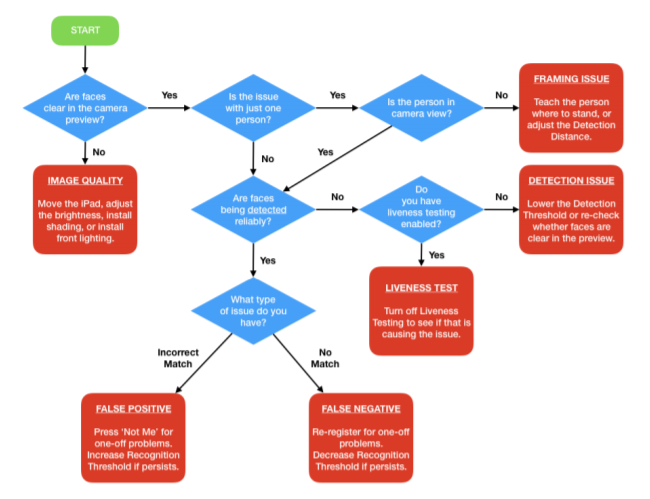
Are Faces Being Detected Reliably?
To answer the question ‘Are faces being detected reliably?’, you need to touch the home screen so that the Welcome screen displays. There is a small red progress bar at the top of the video. If this bar quickly progresses from left to right, and the Enter button is enabled, then a face has been detected. If this red bar does not progress, and the Enter button remains disabled, then a face has not been detected.
If you are having issues with an individual, you should ask that individual to stand in front of the iPad and touch the home screen so that the Welcome screen is displayed. If you stand to the side, you will be able to see whether their face is being detected or not by watching the red progress bar and Enter button. Repeat that process a few times, and you should have a good understanding as to what is happening.
Liveness Testing Issues
To verify whether you have a Liveness Testing issue, turn the Visual Feedback switch on. The welcome screen will then flash red when NoahFace Access believes it has detected fraud. If you determine you definitely have a Liveness Testing issue (ie: you are regularly seeing the screen flash red when real people present themselves), you should consider the following:
- Firstly, if you have multiple liveness testing algorithms enabled, you should try each algorithm one by one to see which one is causing your issues.
- Is it possible to move anything in the video background (eg: shelving, a picture on the wall, etc)?
- Is it possible to move the iPad to another location with a different background?
- For Access Control solutions, is it possible to angle the iPad slightly (ie: so the left or right vertical edge is further from the wall than the opposite edge). This often changes the camera view sufficiently so that a door frame or window is no longer in view.
- For solutions such as Time and Attendance, is it possible to mount the iPad lower and angle it towards the ceiling (at up to 45 degrees)? This often changes the camera view sufficiently so that a picture, shelving, or a window is no longer in view.
- Is it possible to zoom the image slightly so that a door frame or window is no longer in the video? Note that zooming the video will slow down the recognition process significantly, so this should be done only as a last resort.
Generally, one of the above approaches will work, and will allow you to use liveness testing in almost all environments. However, if you have exhausted all options with both the Movement Analysis and Constant Background algorithms, you should consider the Depth Analysis algorithm. This algorithm is not sensitive to the background at all, and will work well in almost all environments.
Detection Issues (False Negatives)
Detection issues can occur on individuals that are extremely tall or short. In such cases, your only real options are:
• Increase the Detection Distance setting.
• Make these individuals aware they are out of frame, so they crouch or stand on their toes as needed.
• Ask these individuals to stand further from the iPad.
Detection issues can also occur on people with extremely dark skin (particularly if lighting is poor) or with extremely thick glasses. In such cases, your options are:
• Increase the Brightness/ISO setting (and re-testing with people with fair skin).
• Decrease the Detection Threshold setting (to Low or Very Low).
• Ask an individual to take of their glasses to be recognised.
• Improve the image quality by adding shading or lighting.
Incorrect Matches (False Positives)
If an individual experiences an incorrect match, it is intended that they should press the ‘Not Me’ button. This will unlearn the association between their user record and the biometric (or biometrics) that caused the incorrect match.
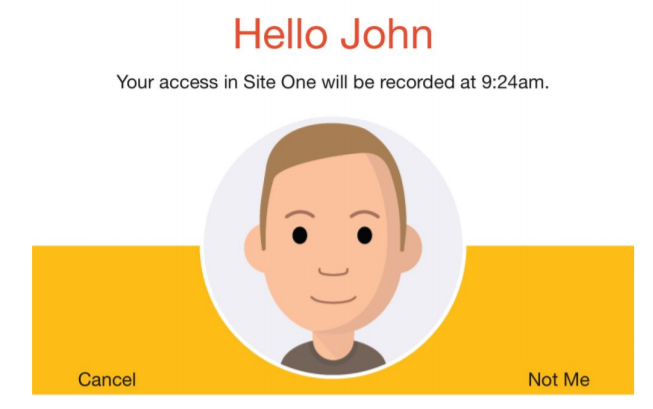
If users do not press the ‘Not Me’ button, an incorrect biometric or biometrics may be learned, and the same incorrect matches are likely to persist in the future. If this has happened to you, the following steps are recommended:
Firstly, if Bill presents himself and he is incorrectly recognised as John, then open up John’s
user details (in the NoahFace App), and press the right-most toolbar button to view John’s
biometrics. You should delete John’s biometrics.
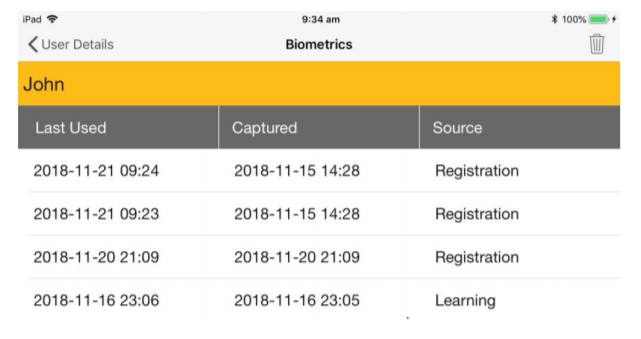
Secondly, you should consider increasing your Matching Threshold to High, Very High, or Maximum. This will lower the chances of future false positives.
Lastly, John will need to re-register to use NoahFace.
