- Knowledge Base AU
- Time and Attendance (AU)
- Clock Me In
-
Payroll
-
NoahFace
-
Your training
-
Reporting
-
Add Ons (AU)
-
Awards and Employment Agreements
-
Partners (AU)
-
Time and Attendance (AU)
-
Timesheets (AU)
-
Timesheets (MY)
-
Video Tutorials
-
Director Pays
-
Pay Runs (AU)
-
Business Settings
-
General (NZ)
-
General (AU)
-
Business Settings (SG)
-
Business Settings (NZ)
-
Getting Started (AU)
-
Rostering (AU)
-
Pay Conditions
-
Timesheets
-
Brand/Partners (NZ)
-
Business Settings (AU)
-
Product Release Notes
-
Timesheets (SG)
-
API (AU)
-
Swag
-
Partners (SG)
-
Timesheets (NZ)
-
Business Settings (MY)
-
Partners (UK)
-
Partners (MY)
-
ShiftCare
-
Employees
Setting up Clock Me In
Important
Clock Me In can be run on any version of iPad that runs at least iPad iOS 13.0 or later.
Both full access and restricted access users can log in to the Clock Me In app.
A restricted access user will need to have access granted by a full access user before they can log in.
Full Access User
As a full access user you will need to log in to the Clock Me In app using the same username and password that you'd log into the web interface with.
QBO USERS NOTE: You need to set up a separate user with explicit access to Clock Me In by going to 'Payroll Settings' -> 'Manage Users' and then adding a new user.
You will notice from the screenshot below the difference between a QBO user and a separate, explicit user. I.e. when you set up a separate user the actual email address is shown:
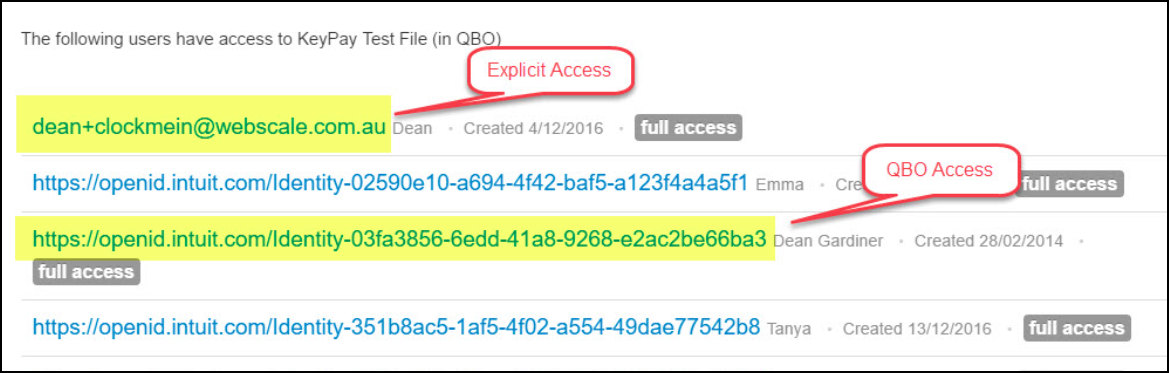
To grant access to a restricted access user see here.
The user can then log in to the Clock Me In app using the email and password they were granted restricted access with.
Logging In
To log in follow these steps:
- Open the app on your iPad
- Enter your username/password
- Tap the 'Login' button:
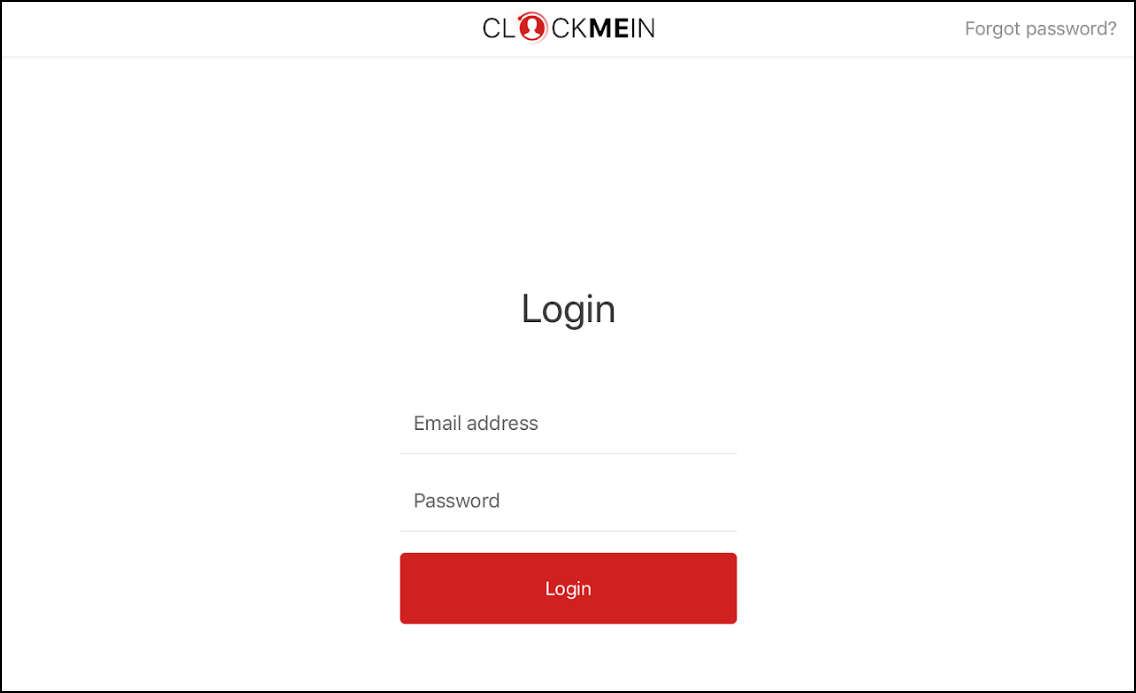
Once you have logged in you will need to enter your 'admin pin'. The admin pin allows you to enter admin mode and perform additional functions from within the Clock Me In kiosk.
The admin pin setup screen will display as soon as you have logged in. To enter the admin pin follow these steps:
- Enter a 4 digit pin number in the 'Create PIN' screen
- Confirm your 4 digit pin number
- Your admin pin will now be set:
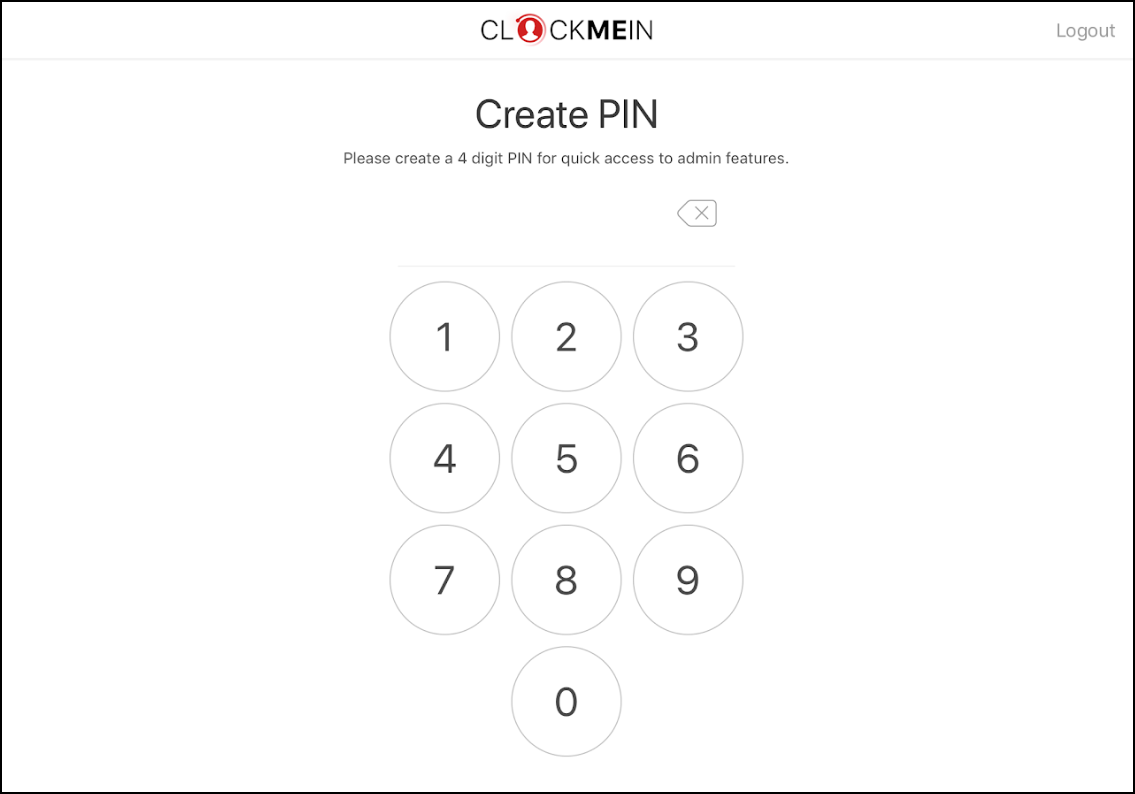
Now that you have set up your admin pin, you can:
Forgot your Password or Pin?
If you have forgotten your password you can tap on the 'Forgot Password?' link in the top right corner of the login screen. You will be redirected to a Recover Password function where you can enter your email address. You will be sent an email with a password recovery link: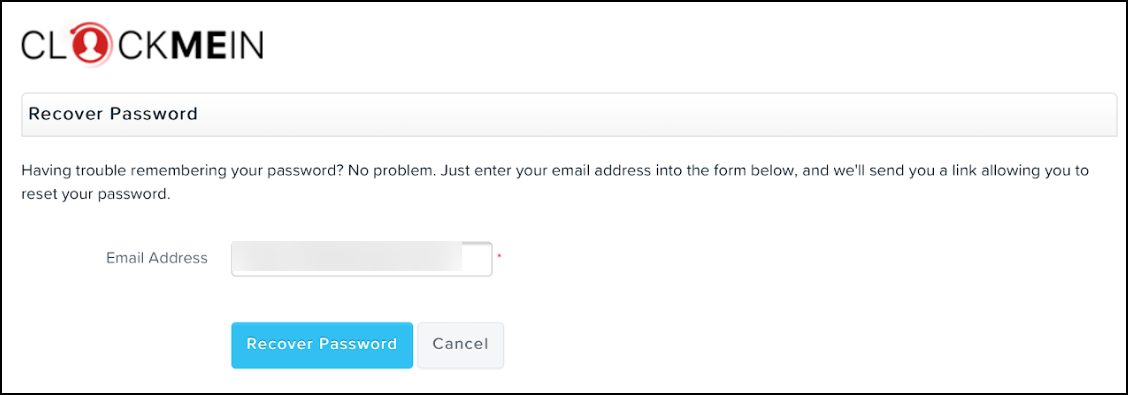
If you have forgotten your admin pin you can tap on the 'Forgot your PIN?' link in the top right corner of the Admin PIN screen. A popup box will appear requiring the user to enter their CMI login details (ie email and password) > Once those details are confirmed, the user will be able to create a new PIN (needs to be entered twice):
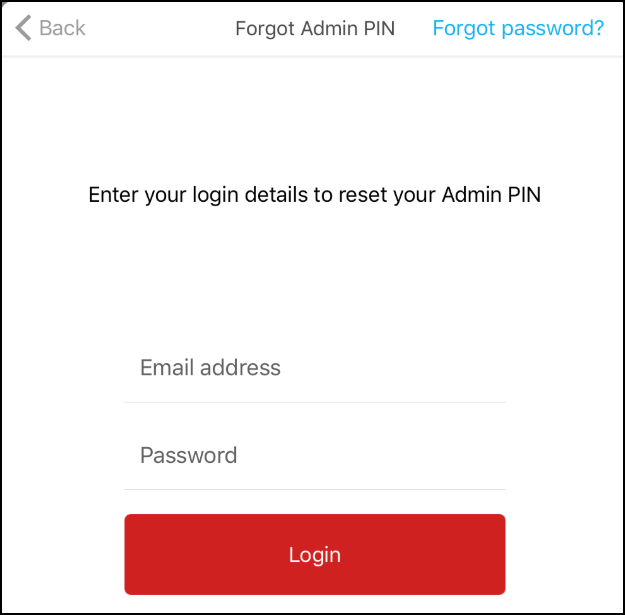
N.B. Clock Me In is NOT available to use offline
If you have any questions or feedback, please let us know via support@yourpayroll.com.au
